If you’re anything like me, sometimes I can’t remember what I had for breakfast, so remembering a 12-character alphanumeric password with special characters for a website I visited six months ago is about as likely as me playing striker for England in next year’s World Cup.
But here’s the thing – while I might occasionally wander into a room and forget why I’m there, I’m not about to let some teenager in Romania help himself to my online banking because I used “password123” for everything. And neither should you.
Why Your Memory Isn’t the Problem (It’s the System That’s Broken)#
Remember when we had one key for the house, maybe another for the car, and that was about it? Now we’re expected to remember unique, complex passwords for dozens of online accounts, change them regularly, and never write them down. It’s like expecting someone to memorize the phone numbers of everyone they’ve ever met – which, come to think of it, we used to do before smartphones made our brains lazy.
The truth is, the current password system wasn’t designed for human beings. It was designed by computer programmers who apparently have photographic memories and believe that “Tr9$kL2@nX4p” is as memorable as your childhood address.
But there’s good news: password managers solve this problem completely. Think of them as a digital filing cabinet that not only remembers all your passwords but also creates uncrackable ones for you.
What About Those Built-In Password Managers? (They’re Like the Free Pen at the Bank)#
Before we talk about dedicated password managers, let’s address the elephant in the room: your iPhone, Android phone, and web browsers all come with password managers built right in.
iPhone/iPad: Apple’s Password Manager
- What it does well: Works seamlessly across all your Apple devices, generates strong passwords, integrates beautifully with Safari and most apps
- Where it falls short: Limited to the Apple ecosystem (good luck accessing your passwords on a Windows PC), basic sharing options, no advanced security features
Android/Chrome: Google Password Manager
- What it does well: Works across Chrome browsers on any device, syncs with your Google account, free and built-in
- Where it falls short: Tied to Google’s ecosystem, limited sharing capabilities, no standalone app with advanced features
Safari on Mac: Built-In Password Manager
- What it does well: Clean interface, works perfectly within Safari, good integration with macOS security features
- Where it falls short: Safari-only, limited cross-platform compatibility, basic feature set
The Walter Verdict: They’re Training Wheels#
Think of built-in password managers like the free pen you get at the bank – they’ll do the job in a pinch, but they’re not really designed for serious, long-term use.
Start here if:
- You’re new to password managers and want to get comfortable with the concept
- You never use devices outside one ecosystem (Apple-only or Google-only)
- You don’t share passwords with family members
But consider upgrading when:
- You use different types of devices or browsers
- You need to share passwords securely with family
- You want advanced security features and monitoring
- You travel and need reliable access from unfamiliar devices
3 of the Best Password Managers for People Who Value Simplicity#
Here are several popular options that consistently get good reviews from both security experts and regular users. They stand out for cross-platform reliability and ease of use:
Bitwarden: The Budget-Conscious Choice#
- Free version available that works on PC, Mac, tablets, phones, and all major browsers
- Open-source transparency with strong security track record
- Generous free tier with full password generation features
1Password: The Family-Friendly Option#
- Seamless sync across all your devices and browsers
- Excellent customer support and intuitive interface
- Outstanding family sharing features and emergency access
Dashlane: The User-Friendly Choice with Extras#
- Works across all platforms with automatic syncing
- Built-in VPN and dark web monitoring in premium plans
- Visual password strength indicators and security dashboard
What to Look for in Any Password Manager:#
- Cross-platform compatibility: Works on PC, Mac, tablets, Android, iPhones, and integrates with all major browsers
- Automatic syncing: Changes on one device appear instantly on all others
- Browser integration: Fills passwords automatically without switching apps
- Password generation: Creates strong, unique passwords for you
- Security reputation: Established track record and regular security audits
- Customer support you can actually reach: Real humans, not just chatbots
The Non-Negotiable Requirement: Whatever you choose must work seamlessly across every device and browser you use. There’s no point in having a password manager that works great on your computer but leaves you stranded when you’re trying to log into something on your phone or tablet.
Password Generation: The End of “Password123”#
Here’s the beautiful truth about modern password managers: they don’t just store your passwords – they create bulletproof ones for you. Think of it as having a personal security expert who never gets tired of creating uncrackable combinations.
All three of our recommended password managers include powerful password generators:
- Bitwarden: Creates passwords from 5-128 characters with customizable complexity
- 1Password: Suggests passwords when creating new accounts, offers memorable options or random strings
- Dashlane: One-click generation with visual strength indicators
How This Actually Works (It’s Simpler Than Setting Up Your Smart TV)#
When you’re creating a new account anywhere:
- The old way: Scratch your head, maybe use your pet’s name plus birth year, hope for the best
- The password manager way: Click one button, get “K9#mX2$vR8@nP5qL” – completely random, completely secure, and you never have to remember it
Why Generated Passwords Are Your New Best Friend#
Security: Each account gets a different, unpickable lock. Even if hackers crack one account, they can’t use that password anywhere else.
Convenience: You never think up another password again. The manager creates it, stores it, fills it in automatically.
The “Forget Safely” Principle: The beauty is you’re supposed to forget them. Your password manager remembers so you don’t have to.
Family Sharing & Digital Legacy Planning: The Conversation No One Wants to Have#
Let’s address the elephant in the room: What happens to your digital life when you’re no longer around to manage it? And how do you safely share passwords with your spouse without compromising security?
Sharing Passwords with Your Spouse (The Right Way)#
Most couples share streaming accounts, banking access, and household service logins. The old way was sticky notes on the fridge. The new way is secure sharing features in password managers.
How Password Managers Handle This:
- Family plans typically include 4-6 user accounts
- You can share specific passwords without revealing others
- Changes sync automatically to shared accounts
- Each person maintains their own private vault
Family Plans That Actually Make Sense#
Cost Comparison: Individual plans run $3-8/month, family plans $5-12/month for up to 6 users – the math is easy.
The Mixed-Tech Marriage: When one spouse loves technology and the other thinks smartphones are too complicated, password managers bridge the gap with simple, secure sharing.
Digital Legacy Planning: Your Responsibilities#
Without proper planning, your accounts could be lost forever. Modern password managers offer emergency access features:
- Trusted Contacts: Choose who can access your accounts in an emergency
- Waiting Period: There’s a delay (usually 7-14 days) before access is granted, which protects against false claims
- Controlled Access: Emergency contacts see only what you’ve designated
The Practical Family Meeting#
Have “the conversation” without being morbid:
- Discuss digital assets and important accounts
- Set up emergency access contacts
- Create a simple document outlining your digital estate
- Work with your estate attorney to include digital assets in your will
Making the Switch: Your Action Plan#
Week 1: Get Started#
- Choose a password manager (start with the free version)
- Install it on your primary device
- Let it capture passwords as you log into your most important accounts
Week 2: Clean House#
- Generate strong passwords for your critical accounts (banking, email, healthcare)
- Update any accounts still using weak passwords
- Set up two-factor authentication where available
Week 3: Secure and Share#
- Set up emergency access contacts
- Share appropriate passwords with family members
- Clean out old accounts you no longer use
Week 4: Fine-Tune#
- Ensure the password manager works on all your devices
- Practice accessing shared accounts with family
- Set up regular security check-ins
The Bottom Line#
Remember when you thought online banking was too risky? Or when you swore you’d never shop on the internet? You adapted then, and you can adapt now.
Password managers aren’t just about security – they’re about reclaiming your digital life from the chaos of forgotten passwords and sticky notes. They’re about ensuring your family can access what they need when they need it. Most importantly, they’re about giving you peace of mind in a world that seems designed to overwhelm us with digital complexity.
The question isn’t whether you can afford to use a password manager. The question is whether you can afford not to.

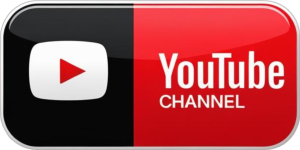

Leave a Reply